Windows 11's Microsoft Account Push – Navigating Setup for Business & Privacy
Setting up a new Windows 11 PC presents a notable shift from previous versions, particularly regarding user accounts. Unlike Windows 10, which offered (sometimes unintuitive) ways to create an offline, local account during initial setup, Microsoft now increasingly requires users to sign in with or create a Microsoft account during the Out-of-Box Experience (OOBE).
This change significantly impacts Windows 11 Home editions and standard installations of Pro editions not immediately joined to a business domain.
While advanced users might pursue complex, often unreliable workarounds discovered online (sometimes involving precise timing of internet disconnection during setup), these methods are not officially supported and frequently patched out by Microsoft. For most users and standard business deployments, the path to a local account now runs through the initial Microsoft Account setup.

Why the Mandatory Microsoft Account?
Microsoft’s strategy aligns with its cloud-first ecosystem. Using a Microsoft account enables integrated features like OneDrive syncing, Microsoft Store access, settings continuity across devices, and certain security options. From Microsoft’s viewpoint, this creates a more connected and feature-rich experience.
However, this mandatory approach during setup raises valid concerns:
- Data Privacy: An online account inherently links more usage data and telemetry to an identity from the start.
- Offline Requirements: Setup becomes challenging for devices deployed without immediate, stable internet.
- Account Management: Managing non-domain devices, especially shared ones, is complicated by forced personal account use during OOBE.
The Current Reliable Method: Convert to Local Account After Setup
Although creating a local account during the standard OOBE is now heavily restricted, you can still use a local account on any version of Windows 11. The most consistent and supported method involves completing the initial setup with a Microsoft account and then immediately switching to a local account once you reach the Windows desktop.
Here’s the standard process:
- Complete OOBE: Proceed through setup using an existing or temporary Microsoft account.
- Open Settings: Once at the desktop, navigate to the Settings app.
- Go to Accounts > Your Info.
- Select “Sign in with a local account instead”. (Wording may vary slightly).
- Follow Prompts: Verify your MS account password if needed, then create your local username and password.
- Sign Out and In: You’ll sign out and can then log back in using your new local account credentials. The MS account is no longer linked to that user profile.
This post-setup conversion works reliably on Home and Pro editions and is the method we often advise clients on when a local account is preferred but initial setup workarounds are impractical or unavailable.
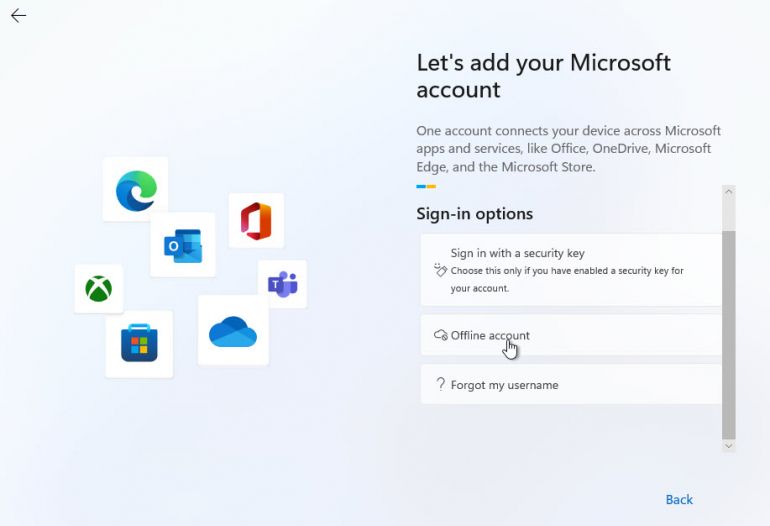
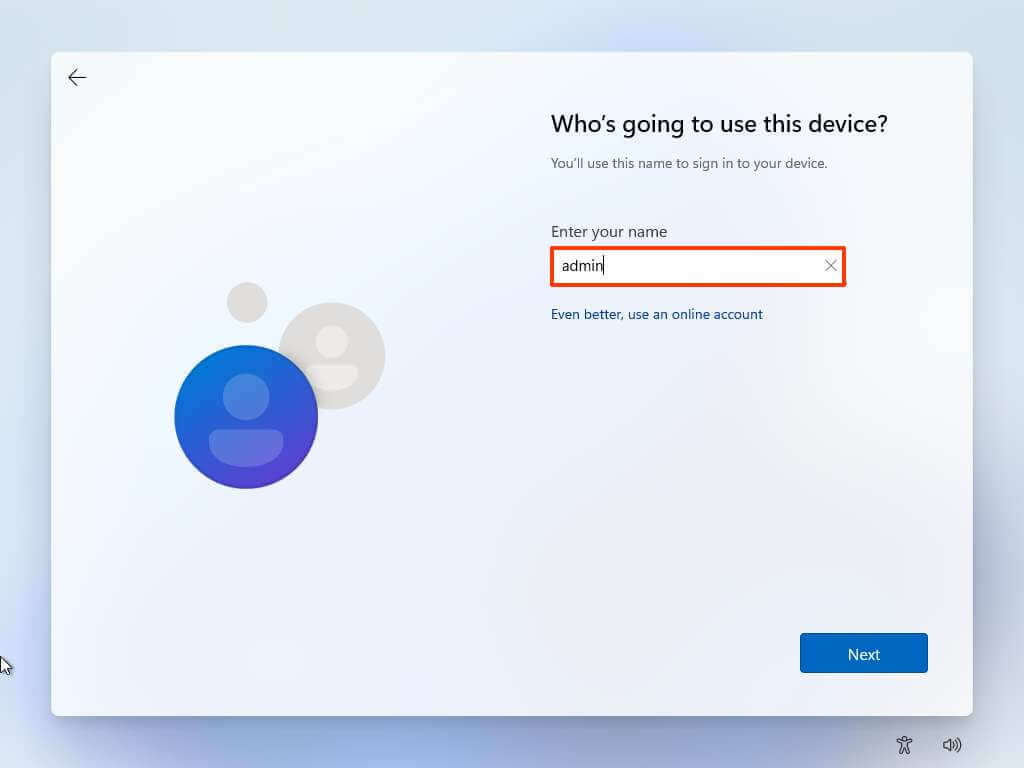
Implications for UK Businesses and IT Management
Microsoft’s OOBE policy introduces practical considerations for businesses:
- Deployment Time: Standard device setup requires navigating the MS account step, adding time unless using enterprise deployment tools (available with Pro/Enterprise).
- User Profile Standardisation: Ensuring consistent local profiles requires post-setup configuration.
- Management Strategy: Relying on local accounts necessitates different security and update management approaches compared to domain-joined or Azure AD-joined machines.
Barrett Solutions: Navigating Windows 11 for Your Business
Effectively managing these changes is key for efficient and secure IT. At Barrett Solutions, our managed IT services help UK businesses navigate Windows 11 deployment and beyond:
- Efficient Device Setup: Configuring new devices according to your policies, including local accounts post-setup or streamlined domain joining with Pro/Enterprise editions.
- Strategic IT Advice: Guiding you on the best Windows edition and account strategy for your specific security and operational needs.
- Secure Account Management: Implementing best practices for local, domain, or cloud-based user accounts.
- Responsive IT Support: Providing expert help for any Windows 11 challenges your team encounters.
We provide practical IT solutions tailored to your business, simplifying technology management.
Contact Us for Expert IT Guidance
Need assistance with Windows 11 strategy, deployment, or ongoing support? Barrett Solutions is your local UK expert. With flexible payment plans and monthly contracts, we offer reliable, cost-effective IT solutions.
Reach out to our team:
Email: info@barrettsolutions.co.uk or Contact Us Via Our Form
Let us manage the technology, so you can focus on your business.
